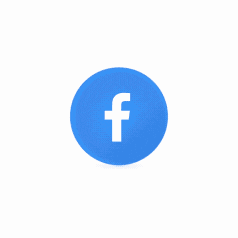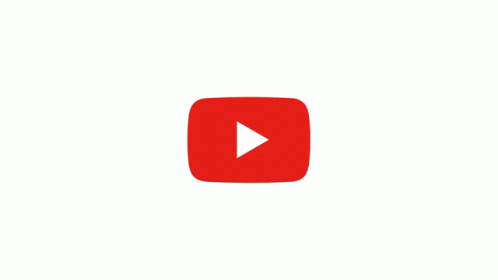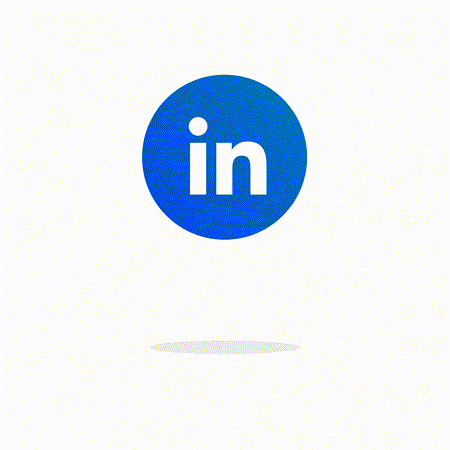SideQuest is a free app that allows you to install and run unofficial VR games and apps on your Oculus Quest headset. It's a great way to find new and exciting content that you won't find on the official Oculus Store.In this guide, we'll show you how to download and set up SideQuest on your Quest headset.
Step 1: Enable Developer Mode
Before you can use SideQuest, you need to enable Developer Mode on your Quest headset. To do this, follow these steps:
- Open the Settings app on your Quest headset.
- Tap About.
- Scroll down and tap Developer Mode.
- Tap Enable.
- Enter your headset password.
Step 2: Download SideQuest
Once you've enabled Developer Mode, you can download SideQuest. To do this, follow these steps:
- Open a web browser on your computer.
- Go to the SideQuest website.
- Click the Download button.
- Save the SideQuest installer file to your computer.
Step 3: Install SideQuest
Once you've downloaded the SideQuest installer file, you can install it on your computer. To do this, follow these steps:
- Double-click the SideQuest installer file.
- Follow the on-screen instructions to install SideQuest.
Step 4: Connect Your Quest to Your Computer
Once you've installed SideQuest, you need to connect your Quest to your computer. To do this, follow these steps:
- Connect your Quest headset to your computer using a USB cable.
- On your Quest headset, tap Allow when prompted.
Step 5: Open SideQuest
Once your Quest headset is connected to your computer, you can open SideQuest. To do this, double-click the SideQuest icon on your computer.
Step 6: Browse and Install Games and Apps
SideQuest has a library of unofficial VR games and apps that you can browse and install. To do this, follow these steps:
- In the SideQuest app, click the Games or Apps tab.
- Browse the list of games and apps.
- Click the Install button next to a game or app to install it.
Step 7: Play Games and Apps
Once you've installed a game or app, you can launch it from the
Unknown Sources tab in the Oculus Quest Home app.
That's it! You've now successfully downloaded and set up SideQuest.Here are some additional tips for using SideQuest:
- **To sideload a game or app that's not in the SideQuest library, you can use the Sideload button in the SideQuest app.
- **To uninstall a game or app, you can right-click it in the SideQuest app and select Uninstall.
- **To keep your Quest headset up to date with the latest security patches, you should enable automatic updates in the About section of the Settings app.
I hope this guide helps you get the most out of SideQuest!
Here are some exciting new articles you don't want to miss!
- Feeling Frosty: VR Cold Sensation Tech is Here
- Apple Vision Pro: The Future of Spatial Computing
- Can Virtual Reality Smell Your Farts?
- Meta Quest 3: Everything you need to know
- Amazing products for your VR from Amazon
- The Best Accessories for Microsoft Flight Simulator
- Experience the future of sex with virtual reality and artificial intelligence
- Virtual Reality: A whole new world opens up to you on eBay
- How to Watch Netflix in VR: A Step-by-Step Guide
Here are the links to my social media pages:
Facebook: [link]
YouTube: [link]
LinkedIn: [link]
Twitter (x): [link]