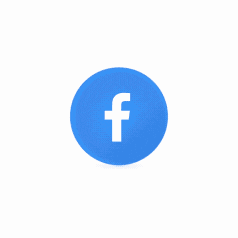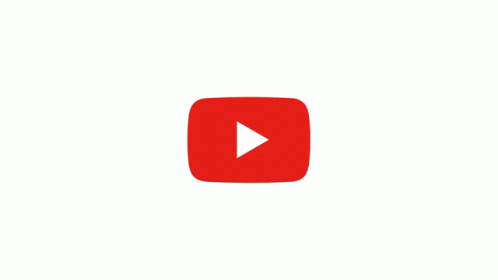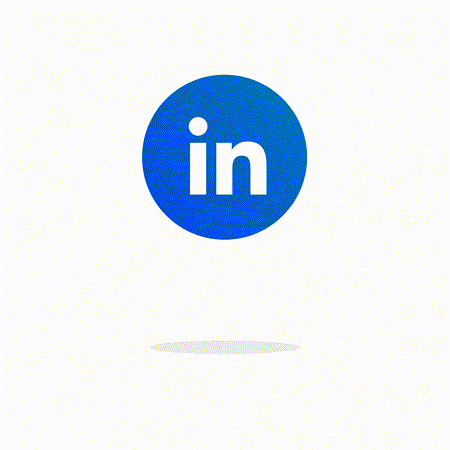Air Link is a wireless streaming feature that allows you to connect your Meta Quest headset to your PC to play PC VR games and experiences. With Air Link, you can move around freely without being tethered to a cable.
How Air Link works
Air Link uses your Wi-Fi network to stream the video and audio from your PC to your Quest headset. Your PC must be running Windows 10 or 11, and your Quest headset must be running at least software version v30. There are some other requirements as well, so be sure to check the Meta website for more information.
How to set up Air Link
To set up Air Link, follow these steps:
- Make sure your PC and Quest headset are connected to the same Wi-Fi network.
- On your PC, open the Oculus app and go to Settings > Device.
- Select your Quest headset and click on the Air Link toggle.
- On your Quest headset, open the Settings app and go to Air Link.
- Select your PC from the list of devices and click on the Pair button.
Once your PC and Quest headset are paired, you can start playing PC VR games and experiences wirelessly.
Benefits of using Air Link
Air Link offers several benefits over using a wired connection to play PC VR games:
- Freedom of movement: With Air Link, you can move around freely without being tethered to a cable. This can be a major advantage in games where you need to be able to turn around quickly or move a lot.הקישור ייפתח בחלון חדשmixed-news.comAir Link user playing Beat Saber
- Reduced latency: Air Link has very low latency, so you won't experience any noticeable lag between your movements and what you see in the headset.
- Convenience: Air Link is more convenient to use than a wired connection. You don't have to worry about setting up a cable or running out of cable length.
Drawbacks of using Air Link
There are a few drawbacks to using Air Link:
- Wi-Fi network requirements: Air Link requires a fast and reliable Wi-Fi network. If your Wi-Fi network is slow or unreliable, you may experience poor performance.
- Battery life: Air Link can drain your Quest headset's battery life more quickly than wired play.
- Setup: Air Link can be a bit tricky to set up, especially if you're not familiar with PC VR.
Overall, Air Link is a great way to play PC VR games wirelessly. It offers several benefits over wired play, such as freedom of movement, reduced latency, and convenience. However, it's important to keep in mind the Wi-Fi network requirements and battery life limitations.Tips for using Air Link
Here are a few tips for using Air Link:
- For the best performance, use a 5 GHz Wi-Fi network.
- Place your PC and Quest headset close together to minimize latency.
- If you're experiencing poor performance, try restarting your PC and Quest headset.
- If you're still having problems, try reducing the bitrate in the Air Link settings.
The article was written by Amit Caesar
Here are some exciting new articles you don't want to miss!
- Feeling Frosty: VR Cold Sensation Tech is Here
- Apple Vision Pro: The Future of Spatial Computing
- Can Virtual Reality Smell Your Farts?
- Meta Quest 3: Everything you need to know
- Amazing products for your VR from Amazon
- The Best Accessories for Microsoft Flight Simulator
- Experience the future of sex with virtual reality and artificial intelligence
- Virtual Reality: A whole new world opens up to you on eBay
- How to Watch Netflix in VR: A Step-by-Step Guide
Here are the links to my social media pages:
Facebook: [link]
YouTube: [link]
LinkedIn: [link]
Twitter (x): [link]