The Oculus Quest 2 is a fantastic standalone Facebook headset. There are lots of native content available in the Oculus Quest store, but one of the key features of Quest and Quest 2 is their ability to play PC VR content as well, while being connected to a VR-ready PC.

There are two ways to do this. First and foremost, there's an official Facebook method called Oculus Link, which uses a USB cable. However, there is also a more advanced, non-official wireless option that uses the Virtual Desktop Quest app.
Instructions have been included for both below, focusing primarily on the official method.
All of these steps should work with the Oculus Quest 2 and the original Oculus Quest—the setup process remains the same for both headsets.
VR – Ready PC
In addition to your Oculus Quest headset, you will also need a VR-ready PC.
Take a look at the Facebook Oculus Link compatibility page to see if your computers meet the minimum Oculus Link requirements. Check that all your hardware is compatible—not everything is compatible with Link yet (but it's getting better).
The specification requirements will also vary depending on the game—some PC VR games require more robust specs than others—so be sure to check the game requirements as well.

Cables are available
You'll need a USB-C cable for Oculus Link to connect your quest to your computer.
The USB-C to C cord that comes with the Oculus Quest original will work with Link (for either headset). If there's a USB-C port on your computer, then you can plug it directly into it. If not, you're going to have to be a USB-C to A adapter, just make sure it's from a reliable brand, as we've found that when you're using less reliable equipment, Oculus Link can act a bit funny.
Oculus Quest 2 does not come with a long enough cable for use with Oculus Link, so you're going to have to buy one yourself. For $79, which is a thin, flexible 5m optical cable, Facebook sells an official cable. While on the pricier side, with the official cord, you'll be guaranteed reliability.
Any USB C to C cable that meets at least the USB 2.0 specification should work alternatively (or you could use a USB-A to C with an A to C adapter, both of which need to be at least USB 2.0). The cable should have a minimum of at least 3 meters, ideally 5 meters if you want a maximum range of motion.
We have a complete guide to building an Oculus Link cable, so if you're still unsure, read it.
Software
Download the official Oculus Quest app that allows you to play PC VR games on your headset if the software that runs Oculus Link is used. Here you can get it, listed as the setup software for Oculus Link.
Oculus Link works with SteamVR as well, so if you want to play any of that content, make sure to download install SteamVR.
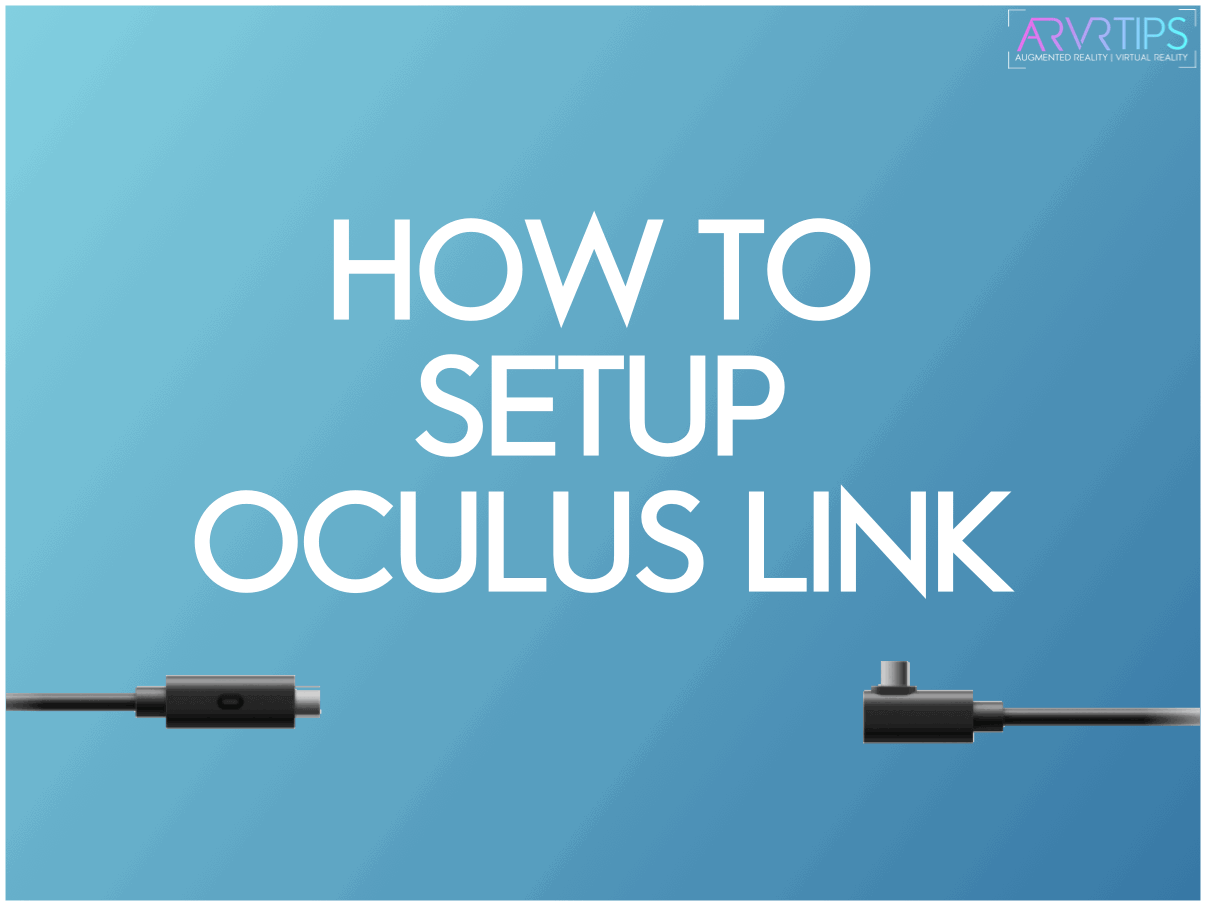
Configuring the Oculus Link
You'll need to perform a first-time setup before using Oculus Link.
Make sure that the Quest is turned on and your USB cable is connected to your computer. Open the Oculus PC app from there and press 'Add a New Headset' and choose either the original Oculus Quest or Oculus Quest 2. Then the app will run you through a first-time setup process that is easy.
After you have set up Oculus Link, whenever you plug your headset into the PC, it will be available to use. In VR, a prompt should appear asking if you want to enable Link. From there, you can launch any Oculus games directly or start-up SteamVR on your PC to jump into other experiences.
Be sure to also check out our guide on how to increase the resolution of Oculus Link for a sharper image if you are an advanced user.
Setup for Virtual Desktop
Virtual Desktop is another way to play PC VR content on your Quest, which offers a wireless, unofficial alternative to Link. Keep in mind, however, that this method is more complicated to set up and will not necessarily work well for all.
Virtual Desktop makes it possible for you to bring the display of your computer into VR, giving you a streamed version of your desktop that you can communicate with and control from within VR. The Virtual Desktop app, along with a companion streamer app installed on your computer, is required on your headset.
The app is available for purchase from the Oculus Store for Quest, but by default, it does not allow PC VR streaming. You'll need to sideload an alternate version of Virtual Desktop onto your Quest using SideQuest to enable that feature.
Similarly to Oculus Link, the feature works, but is a fully wireless solution. The reliability of streaming PC VR content via Virtual Desktop to your Quest, however, can be different for everyone, as it depends heavily on the strength of your internal network and the hardware that runs it.
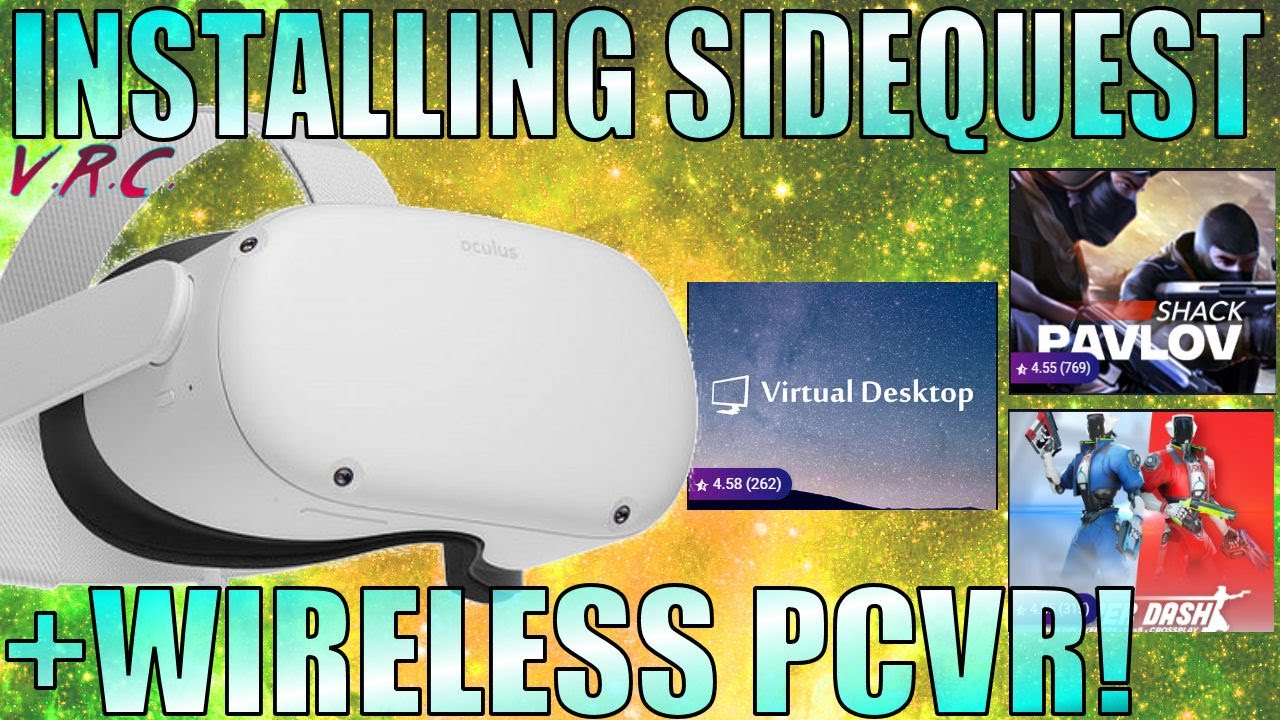
What Virtual Desktops Need For You
Just like Oculus Link, you will still need a VR-ready PC. If you want to play non-Oculus content, you'll also still need the Oculus PC app installed, along with Steam and SteamVR. Make sure your computer is also connected to your router via ethernet and not wirelessly. Stability and higher speed are essential.
Speaking of routers, you'll need a 'reliable' 5 Ghz network Wi-Fi router in general terms. Make sure that your Quest is connected to your 5Ghz network and not to the 2.5Ghz network, and stability is important again.
You will need a copy of the Oculus Store's Virtual Desktop for Quest. You'll need to sideload the alternate version of the app via SideQuest after downloading and installing the app.
If you're not familiar with SideQuest sideloading, read our guide here. If it's your first time, you'll need to set up some things to work properly for it. For any SideQuest app, the guide is a generic one, so simply follow the steps to search and install the alternate version of SideQuest on your headset.
Last of all, install the PC streamer app for Virtual Desktop, which is available here. Launch the app once installed and ensure that your Oculus username is entered into the text field on the main screen of the app.
PC VR Content Streaming Using Virtual Desktop
After all of the above, you should now be able to open your Quest Virtual Desktop, connect to your PC, and launch PC VR content from there. You can do this either by opening a game manually on your PC or by starting a game directly from the Virtual Desktop menu with shortcuts.
Virtual Desktop is an unofficial solution and may not be as reliable or comfortable as Oculus Link. Some important alerts. Some VRisrael2013 employees have been able to use it completely without problems, while others have a sub-par experience at all times.
You may experience high latency, stuttering or black edges when moving fast, depending on your setup. There is a greater chance of poor performance, which may also increase nausea for those who are susceptible to it. Make sure that you play as close as possible to your router, with as minimal interference as possible. Like a congested internal network or unreliable hardware, physical barriers, such as walls, can affect wireless stability.
Amit Caesar wrote the article:

You should also check out the following articles:
- What is the metaverse? and how does it work?
- Apple’s first headset will focus on “high-quality” games, reporter claims
- November 26, 2021 is Black Friday. Deals on Video Games and Virtual Reality in 2021
- Facebook wants to build a metaverse. Microsoft is creating something even more ambitious.
- Metaverse’s Cryptocurrency Leaps in Price After Facebook Rebrands as Meta
- Best VR Gifts for Christmas in 2022
- How to succeed in the virtual reality world of tomorrow?
- Best VR Headset cyber Monday 2021
- Books you must read about virtual reality
- Best New Augmented Reality Books To Read In 2021
- virtual reality Life 2029
- According to a report, Meta is considering opening physical stores.
- US$ 4.7 Billion- The global augmented reality gaming market
- The smart glasses revolution is about to get real
- Consumer Brands Reinventing Marketing in the Metaverse
- Imagine Making Money in Rec Room
Subscribe now to our YouTube channel
Subscribe now to our Facebook Page
Subscribe now to our twitter page
Subscribe now to our Instagram
Subscribe To my personal page on linkedin
Subscribe To my personal page on tiktok page for those who love to dance :)
Don't forget to be my friend. Sign up for my friend's letter. So I can tell you ALL about the news from the world of VR&AR, plus as my new friends I will send you my new article on how to make money from VR&AR for free.