- משלוח:
קרא עוד
How do we determine the prices of the products?
We understand that you may be wondering why we do not display prices for our VR products on our website. The reason for this is that customs fees and shipping costs vary depending on the destination country.
To ensure that you receive the most accurate pricing information possible, we require you to provide us with your shipping address before we can provide you with a quote. This will allow us to calculate the customs fees and shipping costs for your specific order.
We apologize for any inconvenience this may cause. We want to make sure that you are provided with the most accurate and up-to-date pricing information possible.
Here are the steps to get a quote for a VR product:
- Add the VR product you want to your cart.
- Click on the "Checkout" button.
- Enter your shipping address.
- Click on the "Continue" button.
- You will see the total price for your order, including the customs fees and shipping costs.
Thank you for your understanding.
Please note that the final price for your order will be determined after we have finalized the shipping method and quantity of products. We will contact you shortly to provide you with a quote.
Power Supply details
The power supply and the USB cable that come with the device are the best supported mechanism for charging. The power supply is an 18W charger. It supplies 9V at 2A.
Charging rate and speed may vary depending on the environment in which the device is running.
In order to maintain/advance Internal Battery Charge Percentage while the device is on, it must be connected minimum to a 15W charger.
Device specifications
Display

| Optics | See-through holographic lenses (waveguides) |
| Holographic resolution | 2 HD 16:9 light engines producing 2.3M total light points |
| Holographic density | >2.5k radiants (light points per radian) |
| Eye-based rendering | Automatic pupillary distance calibration |
Sensors

- 1 inertial measurement unit (IMU)
- 4 environment understanding cameras
- 1 depth camera
- 1 2MP photo / HD video camera
- Mixed reality capture
- 4 microphones
- 1 ambient light sensor
Input, output, and connectivity
- Built-in speakers
- Audio 3.5mm jack
- Volume up/down
- Brightness up/down
- Power button
- Battery status LEDs
- Wi-Fi 802.11ac
- Micro USB 2.0
- Bluetooth 4.1 LE
Power
- Battery Life
- 2-3 hours of active use
- Up to 2 weeks of standby time
- Fully functional when charging
- Passively cooled (no fans)
Processors

- Intel 32-bit architecture with TPM 2.0 support
- Custom-built Microsoft Holographic Processing Unit (HPU 1.0)
Memory
- 64 GB Flash
- 2 GB RAM
Fit
| Sizing | Single size with adjustable band. Fits over glasses |
| Weight | 579 grams |
Device capabilities
Using the following to understand user actions:
- Gaze tracking
- Gesture input
- Voice support
Using the following to understand the environment:
- Spatial sound
Pre-installed software
- Windows 10
- Windows Store
- Holograms
- Microsoft Edge
- Photos
- Settings
- Windows Feedback
- Calibration
- Learn Gestures
Device certifications
Safety
HoloLens has been tested and found to conform to the basic impact protection requirements of ANSI Z87.1, CSA Z94.3 and EN 166.
Care and cleaning
Handle your HoloLens carefully. To lift, carry, and adjust your HoloLens, use the device arms—not the overhead strap. To keep the visor free of dust and fingerprints and avoid touching it. Repeated cleaning could damage the visor, so try to keep your device clean.
Don't use any cleaners or solvents on your HoloLens, and don't submerge it in water or apply water directly to it.
To clean the visor, remove any dust using a camel or goat hair lens brush or a bulb-style lens blower. Lightly moisten the microfiber cloth with a small amount of distilled water, then use it to wipe the visor gently in a circular motion.
To clean the rest of the device, including the headband and device arms, use a lint-free cloth moistened with mild soap and water. Let your HoloLens dry completely before using it again.
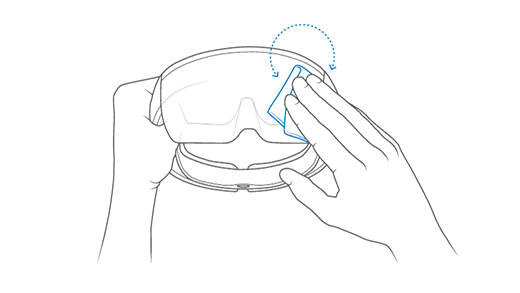
Finding the Serial number
The serial number for HoloLens (1st gen) devices is printed underneath the right lens.
- Hold the device in front of you as if you were going to wear it upon your head. With the device facing forward and upright.
- With the lens still facing forward, flip the deivce upside down so you see the underside.
- The right lens will now be on the left, printed under the lens on the band is the serial number.
The serial number can also be found via a connected PC:
- Plug in the device
- Navigate to This PC in file explorer
- Right Click and select Properties of the HoloLens device
- This will display the series number of the device. Like this screenshot below.



